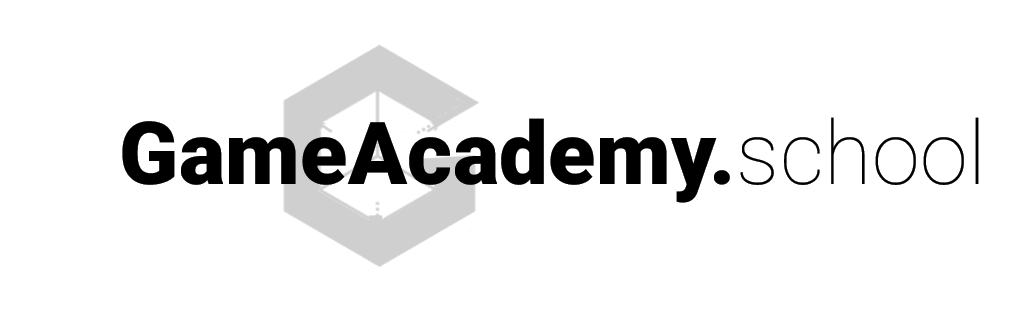Hey everyone, Happy New Year and welcome to 2019!
In this episode, let’s talk about version control. More specifically let’s talk about how to use Git with Unity.
Git is a free and open source system that allows you to track revisions on your development project. Whether you are building a game, a Web site or any other application, you can use Git to collaborate with other developers and artists… or simply use it as a backup and restore system.
Too often I hear from indie developers, “Oh it was working until I changed this, and now I am trying to figure out what broke everything.” With Git, it’s much easier to identify those problematic changes and handle revisions in a logical way.
Even if you are a solo developer, version control is still an absolute necessity.
With SourceTree, a nice graphic interface for managing Git, using version control has never been easier. First download the client app and create a Bitbucket account if you don’t already have one.
Then follow the video guide below to setup a Git repository (where you will manage your versions) for use with your Unity project:
- create a Unity project (or use an existing one)
- generate a .gitignore
- confirm your Editor settings are compatible with Git
- use SourceTree to stage/commit files into the Git repository
Once you have your project and repository setup, you can use SourceTree and Git to manage the various versions of your work:
I hope you’ve found this video log useful for getting started with Git and Unity!
Happy new year! Wilmer
RESOURCES
- Git – a popular version control system
- SourceTree – a free desktop client for managing your Git repositories
- Unity .gitignore – use this to track only relevant files in your project
Each month one lucky subscriber will be selected to win a free premium course! Just sign up below to make sure you’re included in the monthly drawing.